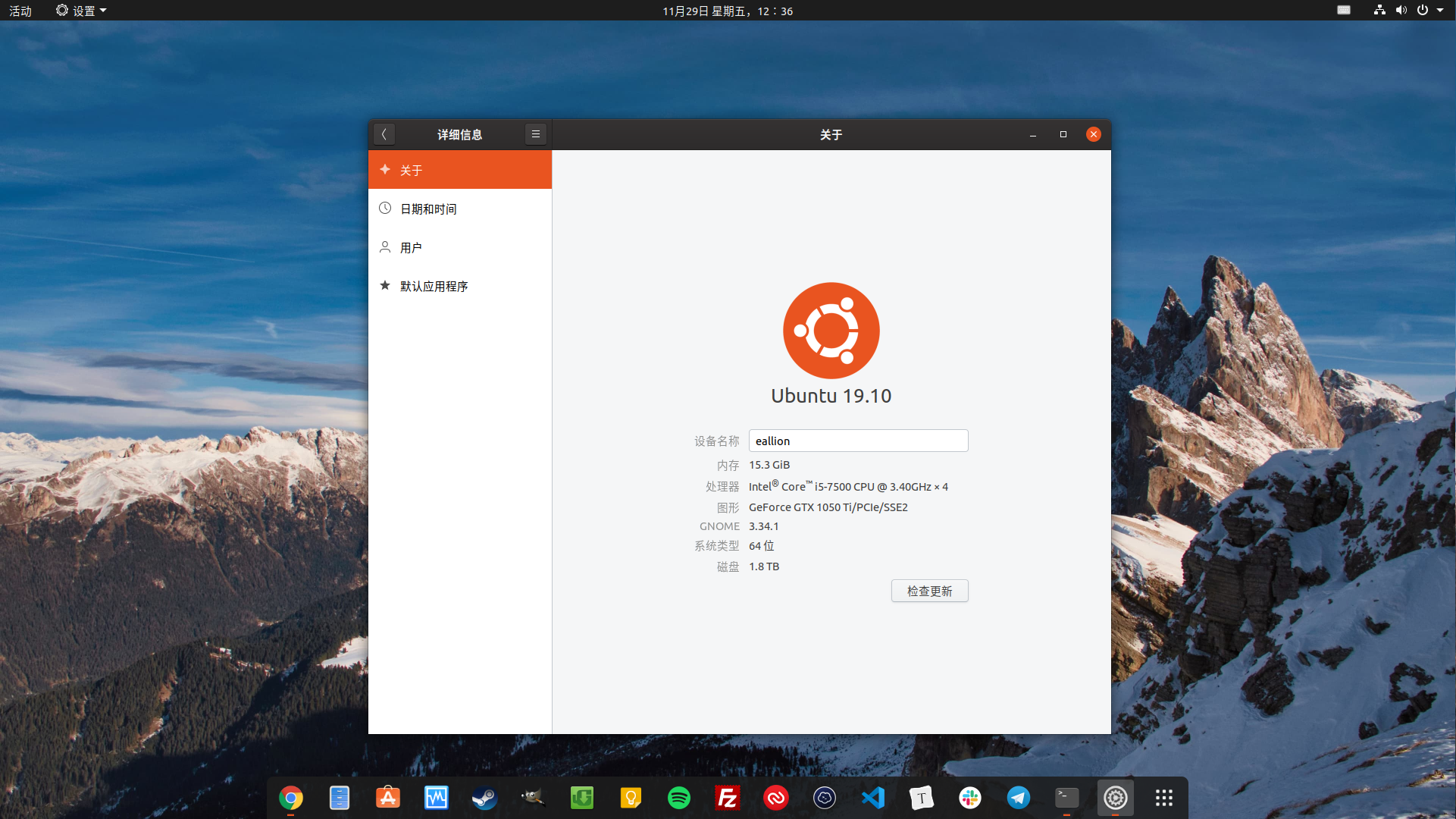
硬件环境:
eallion@eallion:~$ screenfetch
OS: Ubuntu 19.10 eoan
Kernel: x86_64 Linux 5.3.0-23-generic
Uptime: 2h 26m
Packages: 2176
Shell: zsh 5.7.1
Resolution: 3840x1080
DE: GNOME
WM: GNOME Shell
WM Theme: Adwaita
GTK Theme: Yaru [GTK2/3]
Icon Theme: Yaru
Font: Ubuntu 11
CPU: Intel Core i5-7500 @ 4x 3.8GHz [27.8°C]
GPU: GeForce GTX 1050 Ti
RAM: 9011MiB / 15717MiB
作为一个一直使用长期支持版本 LTS 的人,这次也升级到了 Ubuntu 19.10 。
因为这次新版本对性能的提升还是比较大的。
最重要的是安装的时候可以选择 ZFS 文件系统。
而且原生支持 Nvidia 显卡驱动了,安装时勾上即可。
安装时可选择最小化安装,这样安装好后,系统里就没有那些
# 犀利而无用 的软件。
Live CD 的启动项也有 safe graphics 选项了,即不用手动添加 nomodeset 避免黑屏。
这篇文章吹爆了 Ubuntu 19.10
Ubuntu 19.10: It’s fast, like “make old hardware feel new” fast
基础优化#
1、换软件源#
在 Dash 里搜索 软件和更新 ,依次点击 Ubuntu 软件 - 下载自 - 其他站点 - 中国:
然后选择一个源服务器,推荐阿里云和清华:
- mirrors.aliyun.com
- mirrors.tuna.tsinghua.edu.cn
然后 update 一下:
sudo apt update
sudo apt upgrade
2、系统设置#
在 系统设置 里按自己的习惯设置即可。
3、安装 GNOME Tweaks#
sudo apt install gnome-tweak-tool
4、去鼠标加速#
对于 FPS 玩家,尤其推荐去掉鼠标加速。
4.1. 在 GNOME Tweaks 点击 键盘和鼠标 在 鼠标-加速配置 里选择 Flat。
4.2. 在 系统设置 里 设备-鼠标和触摸板-鼠标-鼠标速度 调节自己适应的鼠标速度。
5、安装 Gdebi#
sudo apt install gdebi
安装 deb 软件包时,可以用 GDebi 替换 Ubuntu 软件中心。
6、安装 Chrome#
7、Dash to Dock#
7.1 浏览器安装插件
- Chrome : GNOME Shell integration
- Firefox: https://extensions.gnome.org
7.2 安装 Gnome Shell Extensions
sudo apt install gnome-shell-extensions
7.3 安装 Dash to Dock
8、Hide Top Bar#
8.1 参考 7.1 ,如果已安装插件,略过此步。
8.2 参考 7.2 ,如果已安装,略过此步。
8.3 安装 Hide Top Bar
9、安装五笔拼音#
sudo apt install fcitx-table-wbpy
10、Preload#
Preload 是一个后台运行的守护进程,它分析用户行为和频繁运行的应用,让你更快打开常用的软件。
sudo apt install preload
11、安装 TLP 和 CPUFREQ(若有需要)#
减少过热和使用节能模式。
sudo add-apt-repository ppa:linrunner/tlp
sudo apt update
sudo apt install tlp tlp-rdw
sudo tlp start
安装 CPUFREQ 指示器:
sudo apt install indicator-cpufreq
重启你的电脑即可在指示器上选择 Powersave 模式。
12、提高 Apt 下载速度 Apt-fast#
apt-fast 是 apt 的一个 shell 脚本包装器,通过从多连接同时下载包来提升更新及包下载速度。 如果你经常使用终端以及 apt 来安装和更新包,你也许会想要试一试 apt-fast 。
安装 apt-fast:
sudo add-apt-repository ppa:apt-fast/stable
sudo apt update
sudo apt install apt-fast
13、双系统时间设置#
解决切换到 Windows 发现时间不对的问题。
sudo apt install ntpdate
sudo ntpdate ntp.aliyun.com #阿里云的时间服务器
sudo hwclock --localtime --systohc #将时间更新到硬件上
14、 配置终端#
终端推荐安装 Guake ,又好看又方便:
14.1. 安装 Guake#
直接安装的 Guake 版本不够新,而且中文显示不全。
推荐源码安装:
sudo apt update
sudo apt -y install git curl wget
cd ~
git clone https://github.com/Guake/guake.git
cd guake
./scripts/bootstrap-dev-debian.sh run make
make
sudo make install
如果需要直接安装:
sudo apt install guake
14.2. 安装 Oh My Zsh#
安装 Zsh:
sudo apt update
sudo apt install zsh
将 Zsh 设置为默认 Shell :
chsh -s /bin/zsh
查看当前所用的 Shell : echo $SHELL。
安装 Oh My Zsh :
以下 3 种方式选择 1 种:
- via wget
sh -c "$(wget -O- https://raw.GitHubusercontent.com/ohmyzsh/ohmyzsh/master/tools/install.sh)"
- via curl
sh -c "$(curl -fsSL https://raw.GitHubusercontent.com/ohmyzsh/ohmyzsh/master/tools/install.sh)"
- Manual
curl -Lo install.sh https://raw.GitHubusercontent.com/ohmyzsh/ohmyzsh/master/tools/install.sh
sh install.sh
字体可以安装 Powerline ,但是推荐安装符号更全的 Ubuntu Nerd Font 或者 Knack Nerd Font Mono。在 Guake 里设置好。
下载后直接安装字体即可。
安装主题 Powerlevel9k :
git clone https://github.com/bhilburn/powerlevel9k.git ~/.oh-my-zsh/custom/themes/powerlevel9k
安装插件:
# autojump 切换目录
sudo apt install autojump
# fasd 快速访问文件或目录
sudo apt install fasd
# zsh-autosuggestions 历史命令建议
git clone https://github.com/zsh-users/zsh-autosuggestions ${ZSH_CUSTOM:-~/.oh-my-zsh/custom}/plugins/zsh-autosuggestions
# zsh-syntax-highlighting 命令行语法高亮
git clone https://github.com/zsh-users/zsh-syntax-highlighting.git ${ZSH_CUSTOM:-~/.oh-my-zsh/custom}/plugins/zsh-syntax-highlighting
设置 Oh My Zsh :
vi ~/.zshrc
需要修改如下几个地方:
******
POWERLEVEL9K_MODE='nerdfont-complete'
ZSH_THEME="powerlevel9k/powerlevel9k"
******
ENABLE_CORRECTION="true"
******
COMPLETION_WAITING_DOTS="true"
******
plugins=( git extract fasd zsh-autosuggestions zsh-syntax-highlighting )
******
让配置生效:
source ~/.zshrc
14.3. 安装 EverVim#
先安装依赖:
sudo apt update
sudo apt install vim python3-pip python3-dev exuberant-ctags cmake gcc g++
安装 EverVim :
curl -sLf https://raw.GitHubusercontent.com/LER0ever/EverVim/master/Boot-EverVim.sh | bash
进 Vim 安装插件:
vim
:PlugInstall
如果进 Vim 提示 Your ycmd is shut down ,需要安装 You Compute Me :
官方教程: https://github.com/ycm-core/YouCompleteMe#linux-64-bit
sudo apt install build-essential cmake python3-dev
cd ~/.vim/bundle/YouCompleteMe
python3 install.py --clang-completer
15、安装 Grub-customizer#
Grub-customizer 可以美化优化 Grub 引导界面。
sudo add-apt-repository ppa:danielrichter2007/grub-customizer
sudo apt update
sudo apt install grub-customizer
16、自动挂载硬盘#
16.1. 查看硬盘的 UUID 和 Type :
sudo blkid
记录下 UUID 和 Type。
16.2. 创建挂载目录
cd ~
sudo mkdir Files
sudo chown -R eallion:eallion Files
16.3. 查看自己的 uid gid
id eallion
16.4. 编辑配置文件:
sudo vim /etc/fstab
按格式添加:
UUID=xxxx /mount-folder type defaults 0 0
如:
UUID=0002AC /home/eallion/Files ntfs defaults,uid=1000,gid=1000,umask=022 0 0
如果不加 uid gid ,自动挂载后是 root 权限,可能无法读写。
17、安装 Openssh-Server#
sudo apt install openssh-server
配置 Google Authenticator:(非必须,可选)
sudo apt install libpam-google-authenticator
生成二维码:
google-authenticator
修改配置以加载 Google-authenticator:
sudo vim /etc/pam.d/sshd
添加:
auth required pam_google_authenticator.so
修改 SSH 配置:
sudo vim /etc/ssh/sshd_config
把
ChallengeResponseAuthentication no
改为:
ChallengeResponseAuthentication yes
修改 SSH 端口:
Port 65537
18、火焰截图 Flameshot#
sudo apt install flameshot
设置截图快捷键:系统设置 - 设备 - 键盘快捷键 - 自定义快捷键 点加号添加一个:
名称:flameshot
命令:flameshot gui
设置快捷键:(按键盘设置)
19、禁用 HDMI 默认音频输出#
当主机接有音响、耳机、HDMI 设备的话,Ubuntu 默认是采用 HDMI 输出音频。Ubuntu 自带的声音设置修改后不能保存,下次又还原成默认的。
安装 PulseAudio :
sudo apt install pavucontrol
然后按 Super 键在 Dash 中打开 PulseAudio,在 设备 选项卡中关闭 HDMI 即可。
安装常用软件#
推荐一些常用的软件:
- Telegram
sudo snap install telegram-desktop
- Spofity
sudo snap install spotify
- qBittorrent
sudo apt install qbittorrent
- Termius
sudo snap install termius-app
- Gimp
sudo snap install gimp
- Steam
sudo apt install steam
- Filezilla
sudo apt install filezilla
- Nextcloud
https://nextcloud.com/install/#install-clients
- VLC
sudo snap install vlc
- Virtualbox
sudo apt install virtualbox
- Visual Studio Code
sudo snap install code --classic
- Slack
sudo snap install slack --classic
- ReText
sudo apt install retext
- QQ( 2.0 版的 Linux QQ 可用性还是很差,真的不想推荐 )
https://im.qq.com/linuxqq/index.html